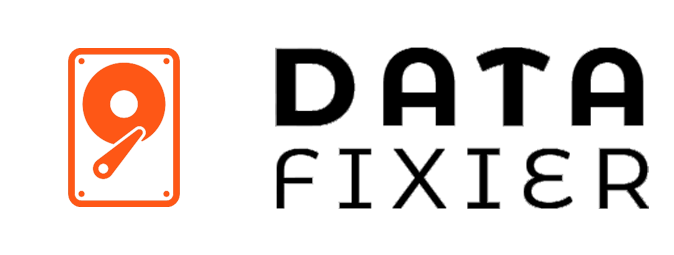The Type of the File System RAW
If you’ve ever encountered the File System RAW error on your computer, you know how frustrating it can be. But don’t worry, we’ve got you covered with everything you need to know about this error.
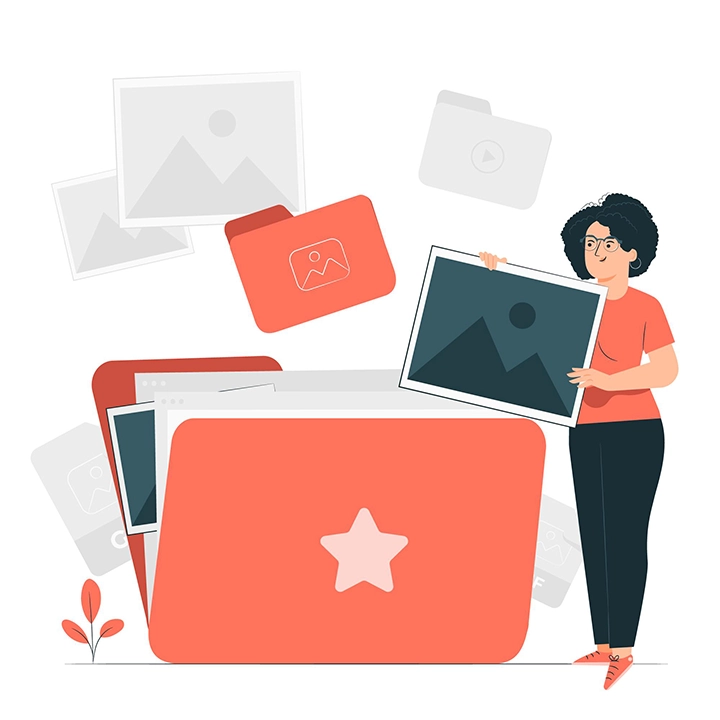
Causes of the RAW File System Error
1. Corrupt File System Unplugging a USB drive or external hard drive while it’s in use or shutting down
your computer improperly can corrupt the file system.
2. Virus or Malware Infection Infections can cause damage to the file system or make it inaccessible.
3. Manufacturing Defects Some hardware issues can cause the RAW file system error, such as bad sectors on the hard drive or malfunctioning storage controllers
Symptoms of the RAW File System Error

| File Inaccessibility | Disk Not Formatted | Incorrect Drive Size |
|---|---|---|
| Files and folders become inaccessible, and you may receive errors when trying to access them. | You may receive an error message asking you to format the disk when you try to access it. | The file system reports a smaller size for the drive than expected. |
Consequences of Not Fixing the Problem
| Data Loss | System Instability | Disk Damage |
|---|---|---|
| If you don’t fix the RAW file system error, you may lose access to critical files and data. | The error can cause system instability, leading to other issues such as crashes and freezes. | Continuing to use the affected disk or drive can cause further damage to the hardware, potentially rendering it useless. |
Methods to Recover Data from RAW File System
Use Command Line Tools
You can use built-in command-line tools like Diskpart, Error-checking, and Chkdsk to recover data.
Use Data Recovery Software
There are many software solutions available which can help you recover data from a RAW file system error.
Send the Drive to a Specialist
If the data is extremely valuable or you are not confident in your own abilities, you can send the drive to a data recovery specialist.
Fixing the RAW File System Manually
Run CHKDSK Command
You can try fixing the RAW file system error by running CHKDSK command in command prompt, connect drive the with PC, then run the following commands: chkdsk F: /f /r /x (Replace F with the letter of your external drive.
Format the Drive
You can format the drive, but that will wipe all the data on it, so make sure you’ve backed up your data or you aren’t worried about losing it.
Using Third-Party Software to Fix the RAW File System
Recuva
A free data recovery tool that can help you recover files from a RAW drive.
Stellar Photo Recovery
A paid data recovery software that specializes in recovering photos and videos from hard drives.
Active@ UNDELETE
A paid data recovery software that can help recover data from RAW file system on a variety of storage devices like hard disks, USB drives, and memory cards.
Preventing Future Incidents of the RAW File System Error
| Properly Eject External Drives | Use Anti-Virus and Malware Protection | Regularly Back Up Your Data |
|---|---|---|
| If you’re using external drives, always use the “Safely Remove Hardware” option to eject them. | Protect your computer from viruses and malware by using trustworthy and regularly updated antivirus and malware protection software. | Backing up your data to a secure location is the best way to protect your important files from any kind of corruption or hardware failure. |